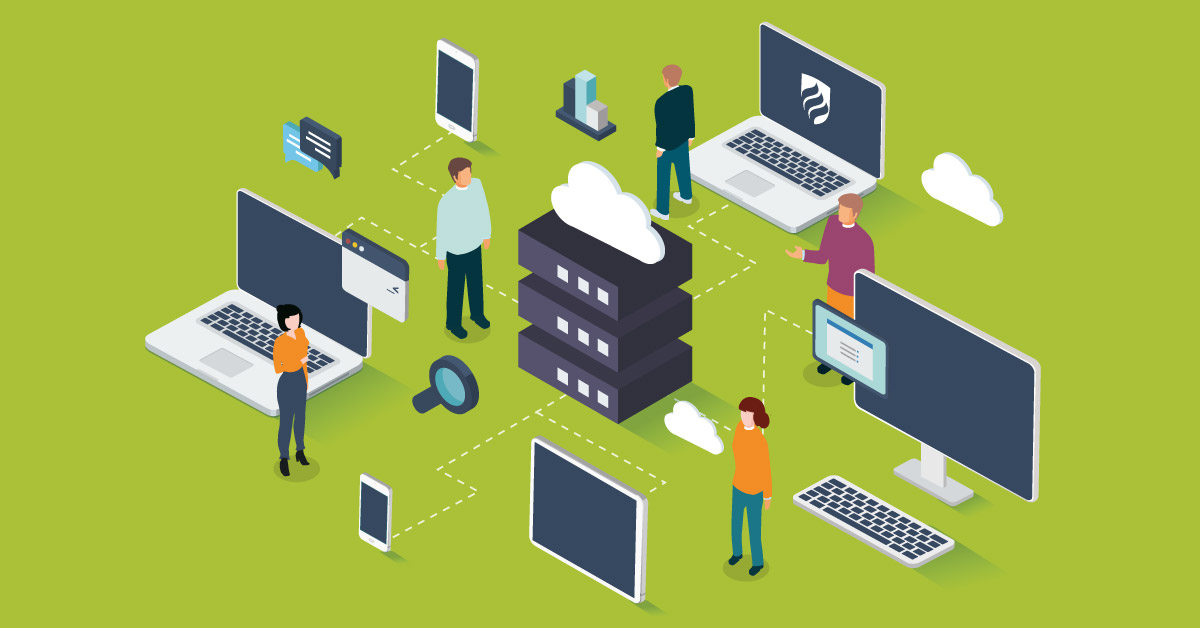· Jack Young · Education · 16 min read
Unit 2 (P1, P2, M1): The Functions of Computer Hardware Components
Explain the function of computer hardware components. Explain the purpose of operating systems and compare the features and functions of different operating systems.

Functions of Computer Hardware Components
Explain the function of computer hardware components (P1)
Internal System Components
Motherboard
The Motherboard, also known as a Printed Circuit Board (PCB) is one of the internal components in a computer. The main function of the motherboard is to hold important components like the processor and it provides connections to other components which links everything up in the computer. For example, if there was no motherboard, then when I press a key on the keyboard, it would not register and nothing would happen.
Basic Input-Output System (BIOS)
The Basic Input-Output System (BIOS) is built into the PC, and is the first code run by the PC when it is powered on. The main function of the BIOS is to load and start an Operating System (OS). When this code is initiated, it then starts to check and verify the internal components like the CPU and HDD to see if anything is working the way it should. If something is wrong it will print out an error message on your monitor to say it’s not working correctly. When you insert a USB or CD, the BIOS starts to load the software on it to give the computer control. This process is called booting.
Power Supply Unit
The Power Supply Unit (PSU) changes Alternating Current (AC) from a wall socket to low-voltage Direct Current (DC) to operate the internal components and peripheral devices.
Fan & Heat Sink
A Heat Sink is a device that uses a fan or a peltier to keep a hot component such as a processor cool. There are two heat sink types: active and passive.
Active heat sinks utilise power and are usually a fan type or some other peltier cooling device. Sometimes these types of heat sinks are referred to as a HSF, which is short for heat sink and fan.
Passive heat sinks are 100% reliable, as they have no mechanical components. Passive heat sinks are made of an aluminium-finned radiator that dissipates heat through convection. For Passive heat sinks to work to their full capacity, it is recommended that there is a steady air flow moving across the fins.
Random-access Memory (RAM)
The Random-access Memory (RAM) is where the operating system, applications and data is kept so that they can easily be accessed by the CPU. The data on the RAM is stored on here until the computer is turned off, this is called volatile memory. When the computer turns back on, the operating system and other data is loaded on again.
Read-only Memory (ROM)
The Read-only Memory (ROM) keeps its contents even when the computer is turned off. This is also known as non-volatile. Most personal computers contain a small amount of ROM that stores critical programs such as the program that boots the computer.
Hard Disk Drive (HDD)
The Hard Disk Drive (HDD) is used to permanently store data, documents, computer programs and the operating system. This is used to store large amounts of data in a computer system. The HDD is different from other memory components, this is because the HDD is non-volatile memory. This means that if the computer turns off, it does not lose its data stored on there.
Central Processing Unit (CPU)
The Central Processing Unit (CPU) is the brain of the computer which carries out instructions of a computer program. The CPU sits on the motherboard. All of the other hardware components and programs installed on the system has to go through the CPU before the function can be completed. When a function is sent, the CPU gets it from the RAM and any other hardware in order to process it. The CPU then reads the instructions linked to the task before sending it back to the RAM. There’re two types of data that the CPU handles. One is the data that needs to be processed and the other is the program code connected to the data. The programming code is a list of instructions on how the data should be handled and processed.
Optical Disk Drive (ODD)
An Optical Disk Drive (ODD) is a storage device that uses light or lasers to store or retrieve information. Common types include CD or DVD drives.
Ports
USB port
A standard cable connection interface on personal computers and consumer electronics. USB ports allow stand-alone electronic devices to be connected via cables to a computer.
Serial Port
A serial communication physical interface through which information transfers in or out one bit at a time.
Parallel Port
A parallel communication physical interface. It is also known as a printer port.
Hard Drive Configuration and Controllers
Serial Advanced Technology Attachment (SATA)
A computer bus interface that connects host bus adaptors to mass storage devices such as hard disk drives and optical drives.
Integrated Development Environment (IDE)
A software application that provides comprehensive facilities to computer programmers for software development.
Enhanced IDE (EIDE)
The next generation of IDE interface that was developed by Western Digital and an interface commonly used on IBM compatible computers. EIDE supports data rates from 4 and 16.6 MB/s. In addition to this, EIDE supports drives up to 8.4 GB.
MASTER / SLAVE
A model of communication where one device or process has unidirectional control over one or more other devices.
Specialised Cards
A way for the computer to have an extended life span as new technology can be added to it.
Network Card
An electronic component that connects a computer to a computer network, usually a LAN. Network cards enable a computer to exchange data with the network.
Wireless Network Card
A small electronic device that enables a computer to connect to the Internet without the need for any wires.
Graphics card
A special circuit board that controls what is shown on a computer monitor and calculates 3D images and graphics. A video card can handle two types of video images. First, they can be used to display a two-dimensional (2D) image like a Windows desktop, or a three-dimensional (3D) image like a computer game.
Peripherals
Computer Mouse
The Computer Mouse is an input device which is used to point, select, search or closes programs. It opens icons and highlights text for deletion or formatting. It is one way through which a user can interact with the computer.
Keyboard
The Keyboard is the main text input device on most computers. The keyboard also contains specific standard function keys, like the Escape key, shift and control keys, tab plus cursor movement keys, and in some occasions, other manufacturer-customised keys.
Printer
A Printer is a computer peripheral device that produces a hard copy (permanent text and/or graphics, usually on paper) from data stored in a computer connected to it. A printer is used to print anything that you want, like pictures or documents or data. They plug in where there is a USB slot, from there you can click print and the document is sent to the port where your document is printed.
Cabling
Coaxial
A type of cable that has an inner conductor surrounded by a tubular insulating layer, surrounded by a tubular conducting shield. Many coaxial cables also have an insulating outer sheath or jacket.
Optical
A cable containing one or more optical fibres. The optical fibre elements are typically individually coated with plastic layers and contained in a protective tube suitable for the environment where the cable will be deployed.
Twisted pair
A type of wiring in which two conductors of a single circuit are twisted together for the purposes of cancelling out electromagnetic interference (EMI) from external sources; for instance, electromagnetic radiation from unshielded twisted pair (UTP) cables, and cross talk between neighbouring pairs.
Storage
Universal Serial Bus (USB)
Allows data to be transferred between devices. A USB stick can hold a lot of data depending of how much memory is on there. You can get USB sticks that hold up to 4 GB, 8 GB, 16 GB, 32 GB and even 64 GB. USB 3.0 is capable of transfer speeds of up to 5 GB/s and USB 2.0’s of up to 480 MB/s.
Compact Disk / Digital Versatile Disk Read Only Memory (CD/DVD ROM)
A DVD ROM has a larger capacity. It stores around 4.38 GB of data. A CD-ROM is similar to a DVD ROM, except that has a lower capacity, usually stores 650 MB of data. ROM is data files which cannot be changed, written over or erased. CD/DVD ROM is a circular disk which you can insert into any ROM drive which is a part of the internal component system of a computer. The data transfer rate is 150 KiB/s.
External Hard Drive
An External Hard Drive sits outside the main computer tower in its own enclosure. The external hard drive is connected to the computer via an interface cable (like a USB), which allows the external hard drive to communicate with the computer so that data can be passed back and forth. You can get external hard drives that hold up to 500 GB, 1 TB, 2 TB, 5 TB and more. External Hard Drives can be written at rates around 25–30 MB/s, and read from at rates of 30–42 MB/s.
Portable & Fixed Drives
Fixed Hard Disc
Used to store operating system and not for storing applications which we needs portability. Also it stores any application which requires very fast access to data for both reading and writing.
Portable Hard Disc
Used to store very large files which need transporting from one computer to another.
Operating System Software
Explain the purpose of operating systems (P2)
Without an Operating System, computers just look like big boxes to most people. Only experienced users could use the DOS interface (white text on black background). The whole point of an Operating System is to make it easier for users of all backgrounds to connect and use a computer.
Operating systems purpose is not only to make the GUI better, but they can perform basic tasks, such as:
- Recognising input from the keyboard
- Sending output to the display screen
- Keeping track of files and directories on the disk
- Controlling peripheral devices such as disk drives and printers.
Some operating systems have a different purpose to others, here are several examples of different operating systems and the features which are included:
Windows
The purpose of Windows is to improve on previous operating systems by making it easy to understand for users of all backgrounds.
There are many features that are included in windows, such as:
- Windows Media Center
- Accessories (Calculator, Notepad, Paint, etc.)
- Gadgets
- Control Panel
- Microsoft Office
- And more…
Mac OS
The purpose of Mac OS is deigned to allow the user to carry out simple and complex tasks on their computer. It’s praised for being easier to use than its rival Windows.
The features that are included in Mac OS are the following:
- Mission Control
- Launch Pad
- App Store
- Multi-Touch
- And more…
Linux
The purpose of Linux OS is to freely distributed, cross-platform operating system based on Unix that can be installed on PCs, laptops, netbooks, mobile and tablet devices, video game consoles, servers, and more.
The features that come with Linux are as follows:
- Open Office
- Updates for FREE
- Lots of FREE software available
- Open source software
- And more…
Ubuntu
The purpose of Ubuntu is to make it simple, stylish, intuitive, fast, and secure. With thousands of apps to choose from, Ubuntu gives you a clean and streamlined experience that you can really make your own.
The features of Ubuntu include:
- Web Browsing
- Office Applications
- Social and Email
- Music and Mobile
- Photos and Videos
- More Apps
- Personal Cloud
- And more…
DOS
DOS relied on commands entered on the keyboard to run the system. A user would have to be educated in the various commands and switches to know how to get around.
The features that come with DOS are:
- Single user
- Single tasking
- Does not support networking
- Supports only character line interface(CLI)
- Simplicity and transparency.
Device Driver
A device driver is a program that monitors and controls the dealings between a specific hardware and the operating system of the computer. Some drivers for the hardware like the keyboard are built in within the operating system but most operating systems require specific drivers to connect other hardware like mouse, disk drive, printer, camera etc. to your computer. The computer cannot function without the help of drivers.
Everything that is connected to the computer has a driver. Some examples of drivers are:
- Mouse/Keyboard Driver
- Sound Driver
- Network Driver
- Printer Driver
When you connect your USB stick for the first time, you will often see in the system tray (Windows) an icon, this is the USB driver installing.
Operating System Features and Functions
Compare the features and functions of different operating systems (M1)
Features
Windows 8
Windows has many features that are presented to the customer. Such creating documents on Microsoft Word to sending e-mails on outlook.
Windows 8 features live updates on the go. Windows is found on many different types of computers like desktops, laptops, all-in-one’s and tablets. The start screen is designed for touch and also works great with a mouse and keyboard. The tile screen can be set-up the way you want. Windows can be customised to your preferences so you always can adjust whenever and whatever you want it to be. With instant search; type at anytime on the start screen to find what you are looking for, quickly and easily. You can see all of your results in one place and you can do things right from the results such as playing songs.
Windows Store host thousands of apps to browse and download and more being added all the time, you can play your favourite game or listen to your favourite songs in minutes. You can multi-task and open multiple apps at the same time so you don’t have to constantly flick between the two.
All of the similarities from Windows 7 is still here in Windows 8; you can view the Windows 7 desktop with a click/tap away. In addition to this, your favourite programs have worked how they always have, so you don’t need to learn anything new. Documents you create can be transferred through OneDrive so you always have your documents there, no matter what device you are on.
Mac OS X
The most up-to-date apps from Apple like iPhoto, iMovie, GarageBand and many more are pre-installed on your Mac so you can get creative without any hassle. With lots of apps from the App Store, you can get your favourite games within a few clicks so you can play right away.
OS X features intuitive and easy to use design so you can get to what you want quicker than ever before. Thanks to iCloud, it makes all your apple products like iPhone and iPod work in harmony together. Download songs on your iPhone, and it can be easily transferable to any other apple product quick and simple.
Ubuntu
Enjoy the simplicity of Ubuntu’s stylish, intuitive interface. Fast, secure and with thousands of apps to choose from, Ubuntu gives you a clean and streamlined experience that you can really make your own. Ubuntu introduces Smart Scopes which revolutionise the way you find and filter the content on your computer and the internet.
With Firefox already installed; Ubuntu has everything you need to browse the web. You can choose more browsers, like Google Chrome, from the Ubuntu Software Centre. In addition to this, Ubuntu and Firefox help you keep your private information private.
Create professional documents, spreadsheets and presentations with Ubuntu. LibreOffice is easy to use, packed with the features you need, and it’s completely free. Furthermore, Ubuntu is compatible with Microsoft office. That means you can open and edit files like Word documents, Excel spreadsheets and PowerPoint presentations, and share them with other users quickly and easily.
Store your files on Ubuntu one and access them on all of your devices, instantly. 5GB free. Your music can be shared between your devices, too. Listen to any song, anywhere, any time. Share files with colleagues, photos with friends or link them to your social networks.
Functions
An operating system manages the hardware and software resources of the system. These resources include the processor, memory, disk space and more. It provides a stable and a consistent way for applications to deal with the hardware without having to know all the details of the hardware.
Task Management
Task management gives operating systems the ability to simultaneously execute multiple programs. It is critical in the mainframe and server environment, applications can be prioritised to run faster or slower depending on their purpose.
Data Management
Data management keeps track of data on: disk, tape and optical storage devices. Applications deal with data by file name and a particular location within the file. The operating system’s file system knows where that data are physically stored (which sectors on disk) and interaction between the application and operating system is through the programming interface. Whenever an application needs to read or write data, it goes to the operating system.
Device management
Device management controls peripheral devices by sending them commands. The software routine that knows how to deal with each device is called a “driver,” and the OS requires drivers for the peripherals attached to the computer. When a new peripheral is added, that device’s driver is installed into the operating system.
User Interface
User interface includes the windows, menus and method of interaction between you and the computer. Prior to graphical user interfaces (GUI), all operation of the computer was performed by typing in commands. Operating systems may support optional interfaces, both graphical and command line.
Security
Operating systems provide password protection to keep unauthorised users out of the system. Some operating systems also maintain activity logs and accounting of the user’s time for billing purposes. They also provide backup and recovery routines for starting over in the event of a system failure.
Comparison
Windows 8 is all about improving GUI and making it easy for users to navigate through menus. Windows 8 does this well with their new start screen in 8.1, making it easy for keyboard and mouse to navigate around the tile page with everything available on one page. Compared to Mac’s GUI, not everything is available to you like Windows is, but there is a Launchpad which shows you the programs you have on your Mac, but not as well as how windows shows their programs. This is where windows shine most. The strength of windows comes to life with its GUI and it is still getting better. The problem that Mac and Ubuntu have is that it is not consumer-orientated. This means that since Microsoft has a lot of customers using their operating system, they can get a lot more feedback which means that they can improve their operating system with the consumers in mind. This is another strength that windows have.
Windows store, app store and Ubuntu centre are all ways to access apps on different operating systems. Since Mac has thousands of apps to choose from, it by far beats windows in terms of variety for the users. In the latest windows 8 operating system, windows store gets a re-defined look making searching for your apps easier and can be argued that it is better than the apple store. However, Mac OS has the strong point in the app store, having plenty apps for everyone they can safely say “There’s an app for that”.
Cloud storage such as OneDrive, iCloud and Ubuntu One are all ways to transfer documents and access them anywhere, any time. OneDrive allows you to access documents from both windows and macs, all you need is an app called OneDrive from the app store to get your documents on an apple product. However, iCloud is only available for apple products only like iMac and iPhone. Ubuntu One is only available for iOS and android. All of these ways to use cloud storage is more or less similar to each other, all it depends on is what your preference is based on and the features it offers you.